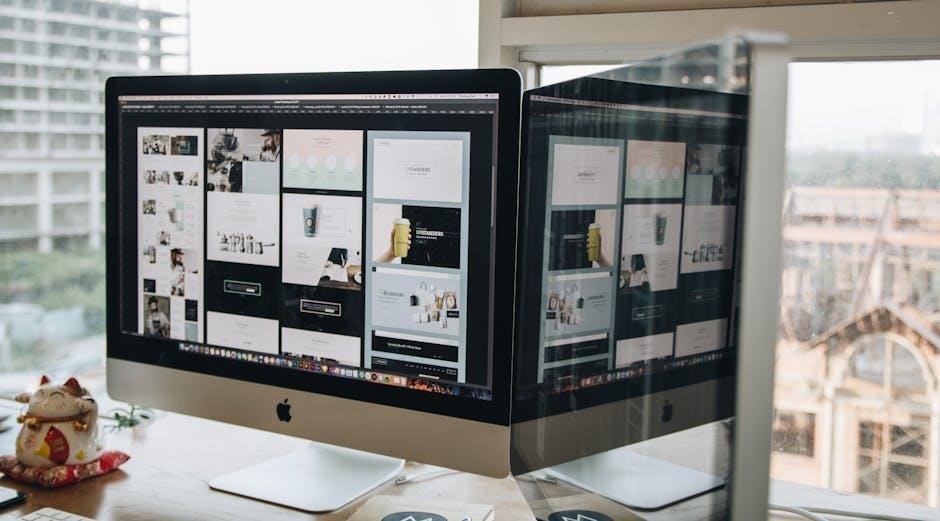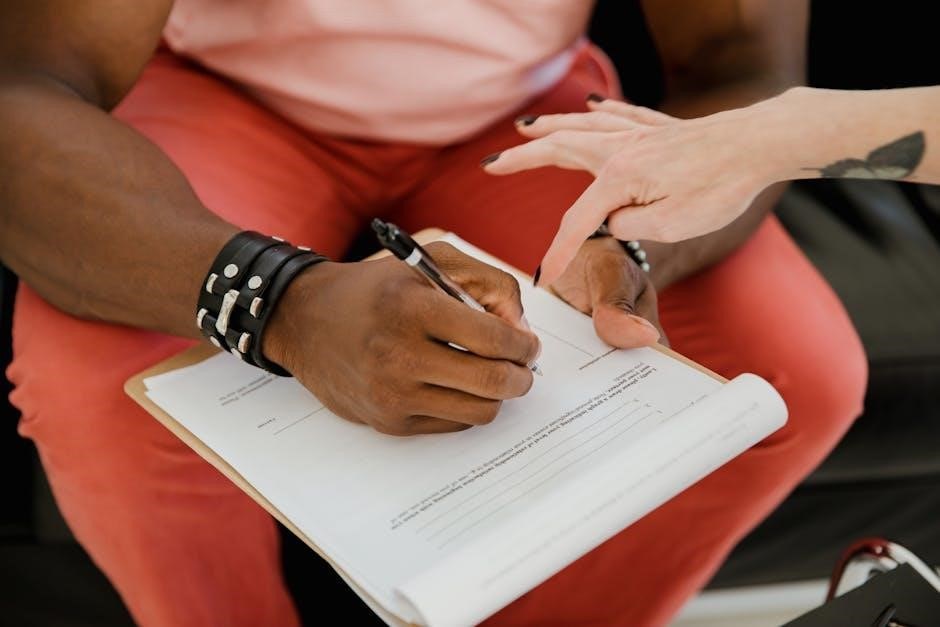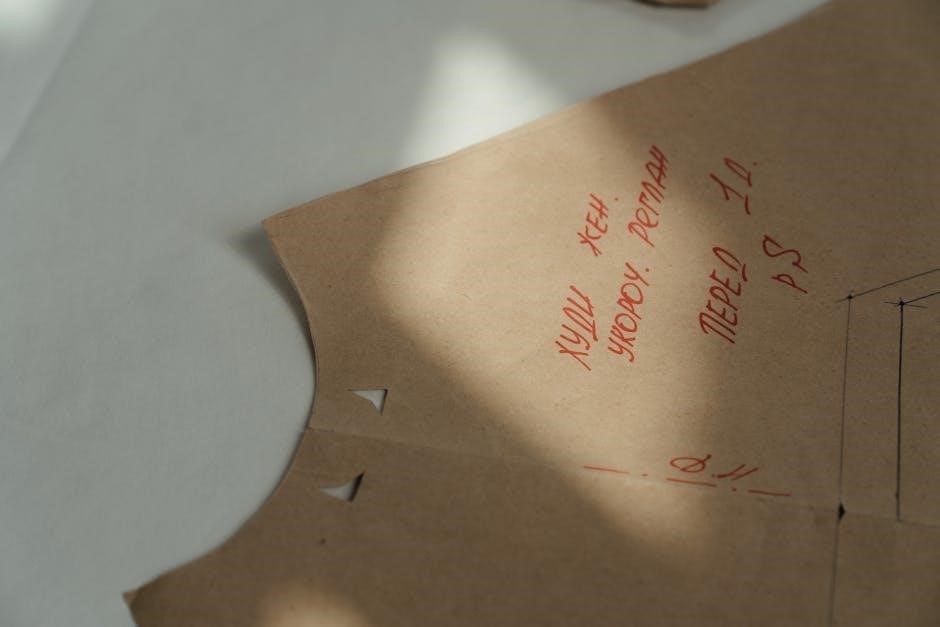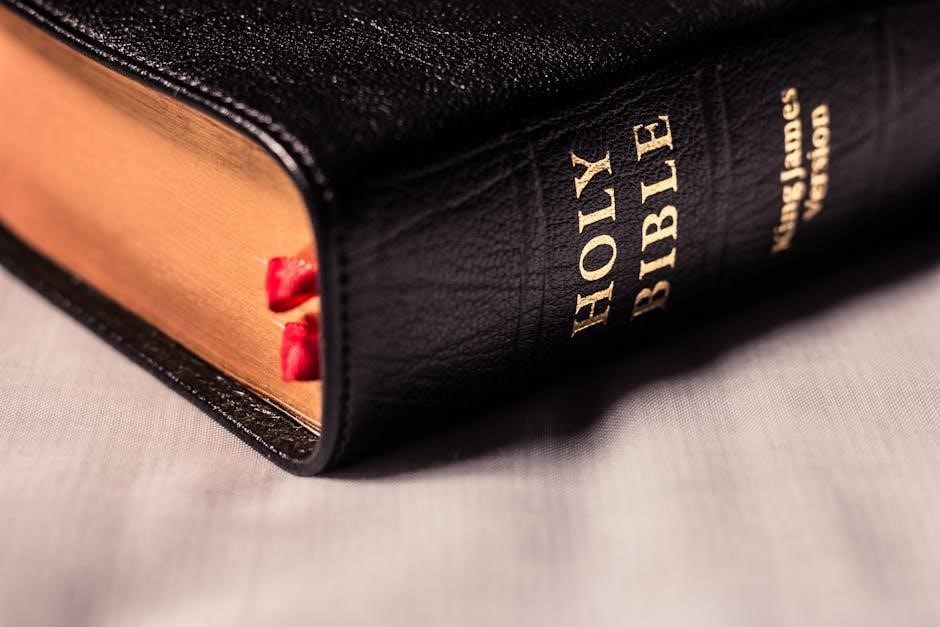Manual platelet count is a laboratory technique used to count platelets in blood samples under a microscope. It is crucial for diagnosing and monitoring bleeding disorders and thrombocytopenia, requiring specific skills and materials for accurate results.
1.1 Definition and Importance of Platelet Counting
Platelet counting measures the number of platelets in blood, essential for assessing hemostasis and diagnosing conditions like thrombocytopenia or thrombocytosis. Manual counting involves microscopic enumeration, ensuring accuracy in clinical settings. Platelets are vital for blood clotting, and their abnormal levels can indicate bleeding disorders, infections, or bone marrow dysfunction, making precise counting crucial for patient care and treatment planning.
1.2 Overview of Manual vs. Automated Platelet Counting
Manual platelet counting involves microscopic enumeration using a hemocytometer, offering simplicity and cost-effectiveness for small laboratories. Automated counting employs advanced analyzers, providing rapid and precise results, ideal for high-volume testing. While manual methods are preferred in specific clinical scenarios, automated techniques are more efficient and accurate for routine use, ensuring reliable platelet count determination in modern healthcare settings;

Materials and Equipment Needed for Manual Platelet Count
Manual platelet counting requires a hemocytometer, microscope, dilution fluids, pipettes, and glass slides. These tools ensure accurate and reliable platelet enumeration in blood samples.
2.1 Hemocytometer and Its Components
The hemocytometer is a counting chamber with a built-in grid, designed to measure blood cells accurately. Its components include a chamber, coverslip, and graduated markings, ensuring precise sample volume measurement. The grid divides the chamber into standardized areas, allowing for consistent cell counting and minimizing variability in manual platelet counts. Proper use of the hemocytometer is essential for reliable results in platelet enumeration.
2.2 Dilution Factors and Reagents
Dilution factors are critical for accurate manual platelet counting. Blood samples are diluted with reagents like ammonium oxalate to lyse red and white blood cells, preserving platelets. A standard dilution ratio of 1:100 is used, ensuring platelets are evenly dispersed. Proper dilution prevents overcrowding in the hemocytometer, enabling clear counting under the microscope. This step is essential for applying the platelet count formula accurately.
2.3 Microscope Setup and Calibration
Microscope setup and calibration are essential for accurate manual platelet counting. Use an oil immersion objective (40x) for clear visualization. Ensure the stage is level and the condenser is adjusted for optimal light. Calibrate the microscope with a stage micrometer to confirm the field diameter. Proper focus and illumination prevent counting errors. Regular maintenance ensures consistency and reliability in platelet count results. Always verify microscope settings before proceeding with the counting process.

Step-by-Step Procedure for Manual Platelet Counting
Prepare the blood sample, dilute it appropriately, load the hemocytometer, and count platelets under the microscope using the oil immersion objective for accurate results.
3;1 Blood Sample Preparation
Begin by collecting a fresh blood sample in an EDTA tube to prevent clotting. Add 20 µL of blood to 1.8 mL of 1% ammonium oxalate solution, mixing gently to lyse RBCs and WBCs while preserving platelets. Allow the mixture to stand for 15 minutes to ensure complete lysis. This step ensures uniform distribution of platelets, making the sample ready for accurate manual counting under a microscope.
3.2 Dilution Technique
To prepare the sample for counting, mix 20 µL of blood with 1.8 mL of 1% ammonium oxalate, creating a 1:90 dilution. This step ensures red and white blood cells are lysed, while platelets remain intact. Allow the mixture to stand for 15 minutes to complete lysis and achieve uniform platelet distribution. Proper dilution is critical for accurate counting, as it prevents overcrowding and ensures even dispersion of platelets in the hemocytometer chamber.
3.3 Loading the Hemocytometer
Place the diluted blood sample onto the hemocytometer, allowing it to fill the chamber via capillary action. Ensure the sample spreads evenly under the coverslip, avoiding air bubbles. Proper loading is critical for accurate counting, as it ensures uniform platelet distribution across the chamber. Once filled, allow the sample to settle briefly before proceeding to the counting phase under the microscope.
3.4 Counting Platelets Under the Microscope
Platelets are counted using an oil immersion objective (100x magnification). Focus on the chamber’s etched grid, particularly the central squares. Count platelets in multiple fields, ensuring uniform distribution. Each platelet is counted individually; clustering or overlapping may require careful assessment. Average counts from several fields to ensure accuracy, adhering to standardized protocols to minimize variability and ensure reliable results for clinical interpretation.
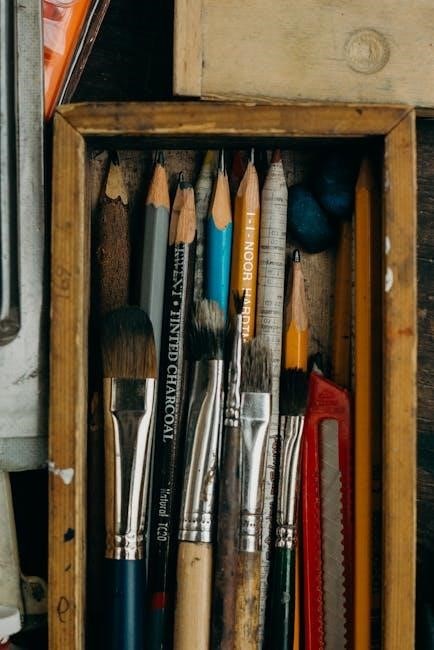
Formula for Calculating Manual Platelet Count
The manual platelet count formula is: Total Platelets = (Average count per field × Dilution factor × 10⁴). This calculation provides the platelet concentration per microliter accurately.
4.1 Standard Formula and Its Components
The standard formula for manual platelet count is: Platelet Count = (Average platelets per field × Dilution factor × 10,000). This formula calculates platelets per microliter, where the dilution factor adjusts for sample concentration, and 10,000 accounts for the hemocytometer’s chamber volume. Accurate counting in multiple fields ensures reliable results, essential for diagnosing conditions like thrombocytopenia. Precision in each step is critical for consistent and precise platelet count determination.
4.2 Adjustments for Dilution Factor
The dilution factor adjusts the platelet count for sample concentration. For example, if 20µL of blood is diluted in 1.8mL of diluent, the factor is 90. This ensures accurate scaling of counted platelets to their original concentration. Proper adjustment prevents overestimation or underestimation, ensuring reliable results. The formula incorporates the dilution factor to reflect true platelet concentration, crucial for clinical interpretation and diagnostic accuracy in manual counting methods.
4.3 Conversion to Final Platelet Concentration
After counting platelets and applying the dilution factor, multiply the result by 10,000 to convert to cells per microliter. This accounts for the hemocytometer’s design, which counts cells in a specific volume. For example, if 100 platelets are counted in four corners, the calculation becomes (100 x dilution factor x 10,000) / 4, yielding the final concentration in cells/µL. This step ensures accurate and clinically relevant results for manual platelet counting.

Factors Affecting Manual Platelet Count Accuracy
Errors in sample preparation, incorrect dilution factors, and variability during microscopic counting can significantly impact the accuracy of manual platelet counts, requiring precise technique and quality control.
5.1 Sample Preparation Errors
Sample preparation errors, such as incorrect dilution factors or inadequate mixing, can lead to inaccurate manual platelet counts. Improper anticoagulant use or delayed processing may cause platelet clumping or activation, affecting results. Additionally, incorrect blood sample volumes or reagent mishandling can introduce variability, emphasizing the need for strict adherence to protocols to ensure reliable and precise platelet count measurements in clinical settings.
5.2 Microscopic Counting Variability
Microscopic counting variability arises from factors like human error in identifying platelets, inconsistent focus, and uneven sample distribution. Overlapping platelets or debris can obscure visibility, leading to missed counts. Additionally, fatigue or differences in technician expertise may cause discrepancies. Standardizing techniques and using averaged counts from multiple fields can help minimize variability and enhance the accuracy of manual platelet counting in laboratory settings.
5.3 Dilution Factor Miscalculations
Dilution factor miscalculations are a common source of error in manual platelet counting. Incorrect dilution ratios or failure to account for them can lead to overestimation or underestimation of platelet counts. Ensuring accurate dilution is critical, as even minor errors can significantly affect results. Proper training and double-checking calculations help mitigate this issue, ensuring reliable and precise platelet count determinations in clinical and laboratory settings.
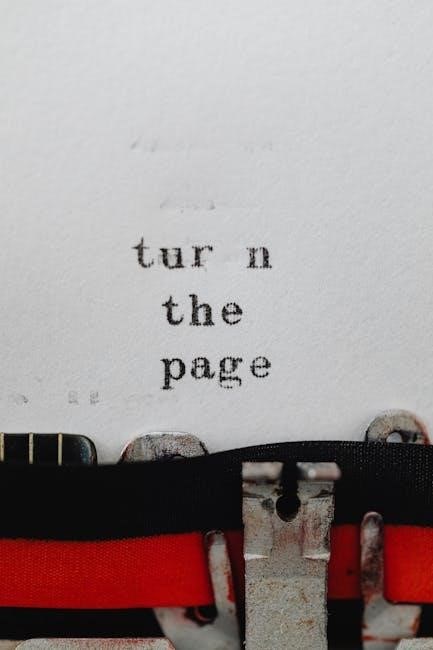
Quality Control in Manual Platelet Counting
Quality control ensures accurate and reliable manual platelet counts. It involves replicate counting, comparison with automated results, and adherence to strict documentation and reporting standards.
6.1 Replicate Counting and Averaging
Replicate counting involves performing multiple platelet counts on the same sample to ensure accuracy. Averaging these counts minimizes human error and variability, providing a more reliable result. This method is especially critical in manual counting, where subjective interpretation can lead to discrepancies. By repeating the count and averaging the values, laboratories achieve consistent and precise platelet count results, adhering to quality control standards.
6.2 Comparison with Automated Counts
Manual platelet counts are often compared with automated counts to verify accuracy. Automated methods are faster and more precise, while manual counts serve as a backup for verification. The formula-derived manual count is cross-checked with automated results, ensuring consistency. If discrepancies arise, manual counts are repeated to confirm accuracy, maintaining reliable outcomes in clinical settings. This comparison ensures both methods align closely, providing trustworthy results for patient care.
6.3 Documentation and Reporting Standards
Accurate documentation is essential for manual platelet counts. Results must be recorded clearly, including the count value, date, and technician’s initials. Standard operating procedures ensure consistency in reporting formats. Deviations or discrepancies should be noted, and results compared with automated counts for verification. Proper documentation aids in traceability and ensures reliable clinical decisions. Adherence to laboratory protocols guarantees precise and reproducible outcomes, maintaining high-quality patient care standards.

Normal Platelet Count Range and Clinical Significance
Normal platelet count ranges from 150,000 to 450,000 platelets per microliter. Accurate counts are vital for diagnosing conditions like thrombocytopenia or thrombocythemia, impacting patient care decisions.
7.1 Normal Values and Variations
The normal platelet count ranges from 150,000 to 450,000 platelets per microliter (µL) of blood. Variations may occur due to factors like age, gender, and physiological conditions. For instance, newborns typically have lower counts, while pregnancy can increase platelet levels. Ethnic and genetic differences also contribute to variations within the normal range, making it essential to consider individual health contexts during interpretation.
7.2 Implications of Abnormal Platelet Counts
Abnormal platelet counts can indicate serious health issues. Thrombocytopenia (low platelet count) increases bleeding risks, while thrombocytosis (high count) may signal infection, inflammation, or malignancy. Both conditions require prompt medical evaluation to diagnose underlying causes, such as bone marrow disorders, autoimmune diseases, or cancer. Accurate interpretation of platelet counts is essential for timely treatment and preventing complications, ensuring patient safety and effective clinical management.
Comparison of Manual and Automated Platelet Counting Methods
Manual platelet counting is cost-effective and precise for small samples, while automated methods offer speed and high throughput, making them ideal for routine clinical testing.
8.1 Advantages and Disadvantages
Manual platelet counting is cost-effective and precise for small samples but requires skilled personnel and is time-consuming. Automated methods are faster and handle large volumes but may lack accuracy in specific cases, such as low platelet counts or abnormal cell distributions. Manual methods are preferred in clinical scenarios requiring high accuracy, while automated systems are ideal for routine testing due to their efficiency and scalability.
8.2 Clinical Scenarios for Manual Count Preference
Manual platelet counting is preferred in clinical scenarios with low platelet counts, abnormal platelet distribution, or when automated counts are unreliable. It is ideal for verifying automated results, especially in conditions like thrombocytopenia or platelet clumping. Manual methods ensure accuracy in such cases, despite being time-consuming, making them a reliable alternative in critical diagnostic situations where precise platelet count is essential for patient care and treatment decisions.
Manual platelet counting remains a vital diagnostic tool, offering precision in specific clinical scenarios. Future advancements may integrate automated technologies with manual methods for enhanced accuracy and efficiency.
9.1 Summary of Key Points
Manual platelet counting is a precise method for determining platelet concentration in blood samples. It involves using a hemocytometer, dilution techniques, and a specific formula to calculate the count. The formula multiplies the average number of platelets in counted fields by the dilution factor and conversion factor. This method ensures accuracy and reliability, especially in clinical scenarios where automated counts may not be available or reliable, making it a valuable tool in laboratory diagnostics and patient care.
9.2 Evolution of Platelet Counting Techniques
Platelet counting techniques have progressed significantly, evolving from manual methods to automated systems. Early manual counting relied on hemocytometers and microscopic observation. Advances in technology introduced automated analyzers, improving accuracy and efficiency. Modern laboratories often combine both methods, using manual counts for verification and automated systems for high-throughput testing. This evolution ensures reliable platelet count results, essential for accurate diagnosis and treatment in clinical settings.