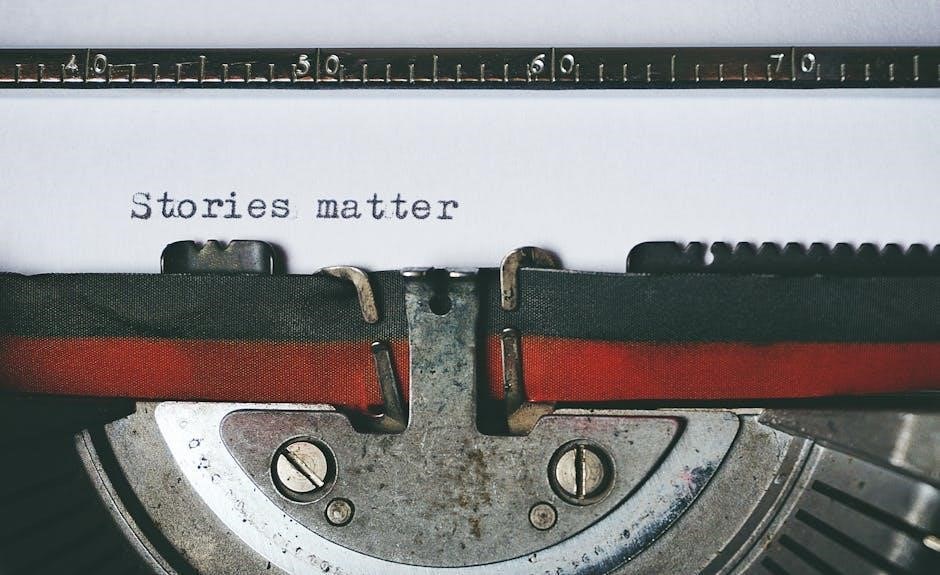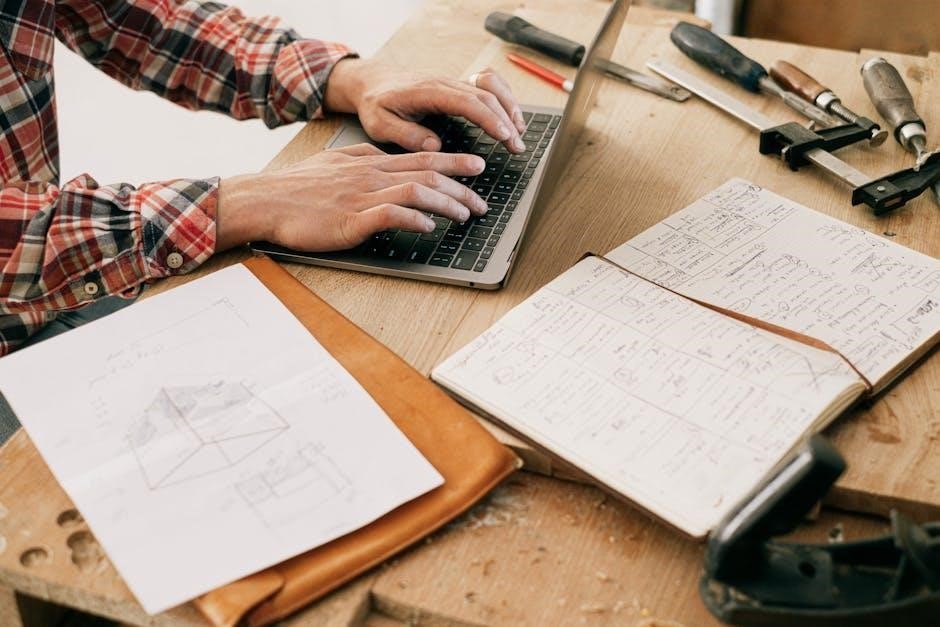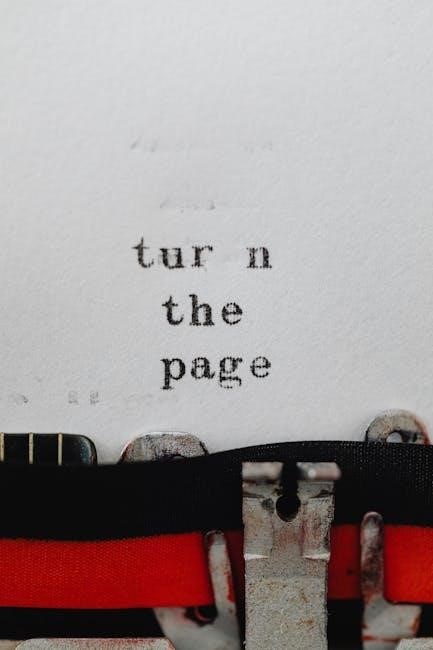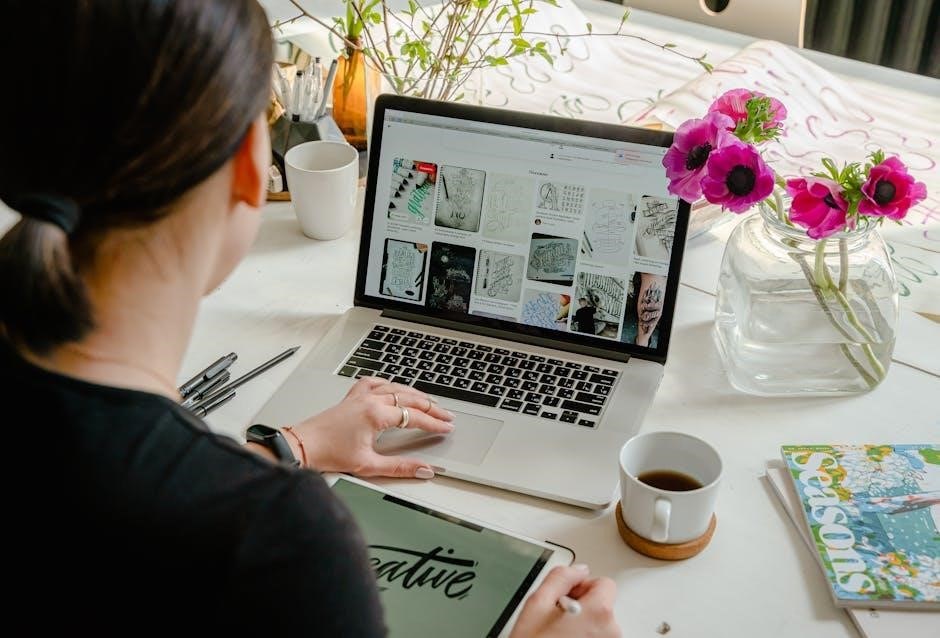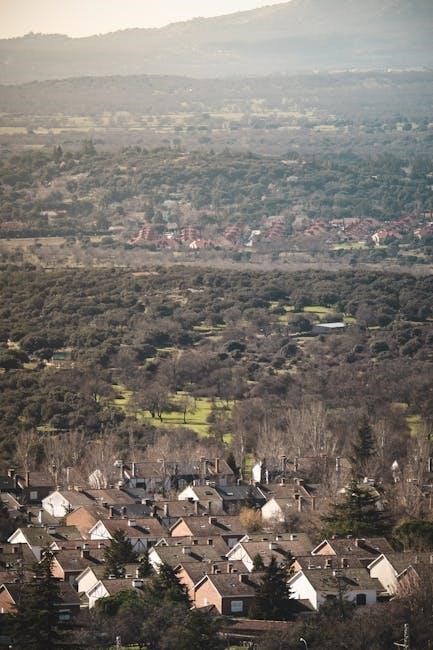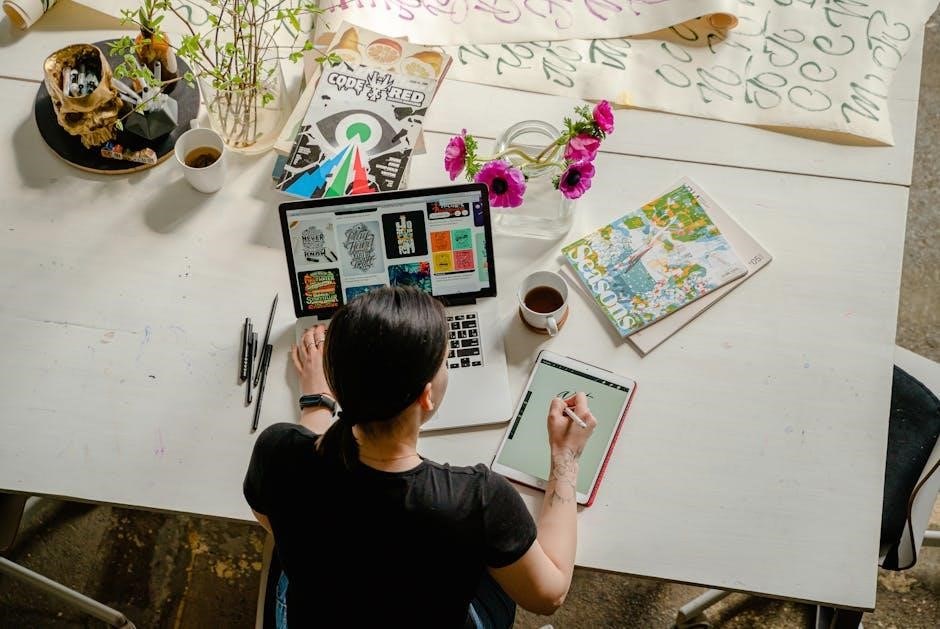A manual compression test measures engine cylinder pressure, identifying issues like low compression due to piston rings, cylinders, valves, or head gaskets. It’s crucial for diagnosing engine performance problems effectively.

What is a Manual Compression Test?
A manual compression test is a diagnostic procedure used to measure the pressure within an engine’s cylinders; It helps identify issues such as low compression, which can indicate problems with piston rings, cylinders, valves, or head gaskets. This test is essential for evaluating engine performance and troubleshooting common issues like rough idling, misfires, or reduced power.
The process involves inserting a compression gauge into the engine’s spark plug hole and cranking the engine to capture pressure readings. By comparing these readings across all cylinders, technicians can pinpoint uneven compression levels, which often signal underlying mechanical faults.
Understanding the results of a manual compression test requires knowledge of normal and abnormal pressure ranges. For instance, a significant drop in compression in one cylinder compared to others may suggest a cracked head, worn piston rings, or a faulty valve. This test is a critical tool for mechanics and automotive enthusiasts alike, providing insights into the internal condition of an engine.
Why is a Manual Compression Test Important?
A manual compression test is vital for assessing engine health by identifying internal issues early, preventing costly repairs. It helps diagnose problems like low compression, which can lead to poor performance, reduced fuel efficiency, and increased emissions.
By measuring cylinder pressure, the test reveals uneven compression, indicating faulty piston rings, cylinders, valves, or head gaskets. Early detection of these issues can prevent engine damage, saving time and money. Additionally, the test aids in troubleshooting symptoms like rough idling, misfires, or lack of power, ensuring optimal engine operation. Regular testing supports proactive maintenance, extending engine lifespan and reliability. This simple yet effective procedure is crucial for maintaining peak engine performance and preventing severe damage.

Preparing for a Manual Compression Test
Proper preparation for a manual compression test ensures accurate results. Gather tools like a compression gauge, disable the ignition system, and warm the engine. Follow safety guidelines to avoid injuries.

Tools and Equipment Needed
To perform a manual compression test, specific tools and equipment are required. A compression gauge is essential for measuring cylinder pressure accurately. Additionally, you’ll need a spark plug socket to remove spark plugs, allowing access to the cylinders. A wrench or ratchet set is necessary for removing the spark plug wire or coil pack. Ensure the engine is warm, as this provides more accurate readings. Safety gear such as gloves and goggles is crucial to protect against potential hazards. A throttle holder or assistant may be needed to keep the engine running during the test. Proper tools ensure the test is conducted safely and effectively, providing reliable results for diagnosing engine issues.
Pre-Test Checks and Safety Precautions
Before conducting a manual compression test, perform pre-test checks to ensure safety and accuracy. Check the engine oil level and condition, as low or dirty oil can affect test results. Ensure the battery is fully charged to prevent mid-test power loss. Coolant and fuel levels should also be verified. Safety precautions are critical; wear protective gear like gloves and goggles to guard against potential engine kickback or debris. Disconnect the ignition coil to prevent accidental engine start-up; Clear the area around the engine to avoid tripping hazards. Familiarize yourself with the test procedure to minimize errors. Keep a fire extinguisher nearby as a precaution. By following these steps, you can perform the test safely and obtain reliable results. Proper preparation is key to a successful and accident-free manual compression test. Always prioritize safety to avoid injuries and ensure accurate engine diagnosis.

Performing the Manual Compression Test
The manual compression test involves removing spark plugs, installing a compression gauge, and cranking the engine to measure cylinder pressure. Repeat for each cylinder, ensuring consistent cranking speed and comparing readings for accuracy.

Step-by-Step Procedure
- Ensure the engine is warm for accurate results.
- Disconnect the ignition coil to prevent firing during the test.
- Remove the spark plug from the first cylinder using a spark plug wrench.
- Attach the compression gauge to the spark plug socket and crank the engine for 5-7 seconds.
- Record the compression reading and repeat for all cylinders.
- Compare readings to identify variations, which may indicate issues like worn piston rings or blown head gaskets.
- Perform a leak-down test if low compression is detected for precise diagnosis.

Following these steps ensures a thorough and accurate manual compression test, helping to pinpoint engine problems effectively.

Interpreting the Results
Compression readings indicate engine health. Normal readings typically range between 100-150 PSI. Low compression suggests issues like worn piston rings or damaged valves. Consistent readings across cylinders ensure proper engine performance and reliability.

Understanding Compression Readings
Compression readings are crucial for assessing engine health. A typical healthy engine shows readings between 100-150 PSI, indicating proper sealing of cylinders. Variations of more than 10% between cylinders suggest potential issues, such as worn piston rings or damaged valves. Low compression across all cylinders may point to a faulty head gasket or cracked cylinder head. High compression can indicate carbon buildup or over-compression. Consistent readings ensure even engine performance and efficiency. Understanding these values helps diagnose problems accurately, guiding necessary repairs. Always compare results to manufacturer specifications for precise analysis.
Identifying Potential Issues

A manual compression test helps identify engine problems by analyzing pressure readings. Low compression in one cylinder may indicate a faulty piston ring, cracked cylinder wall, or blown head gasket. If multiple cylinders show low compression, it could signal a blocked intake manifold or faulty valves. High compression readings might reveal carbon buildup or over-compression. Significant differences between cylinders (more than 10%) suggest uneven wear or damage. For example, a cylinder with 50 PSI while others are at 120 PSI points to a serious issue, such as a cracked head or leaking valve. Comparing readings across all cylinders helps pinpoint the source of the problem. Always refer to the manufacturer’s specifications for baseline values. This test is essential for diagnosing engine performance issues, ensuring timely repairs, and maintaining optimal engine health. By interpreting the results accurately, mechanics can address problems before they escalate into costly damages.