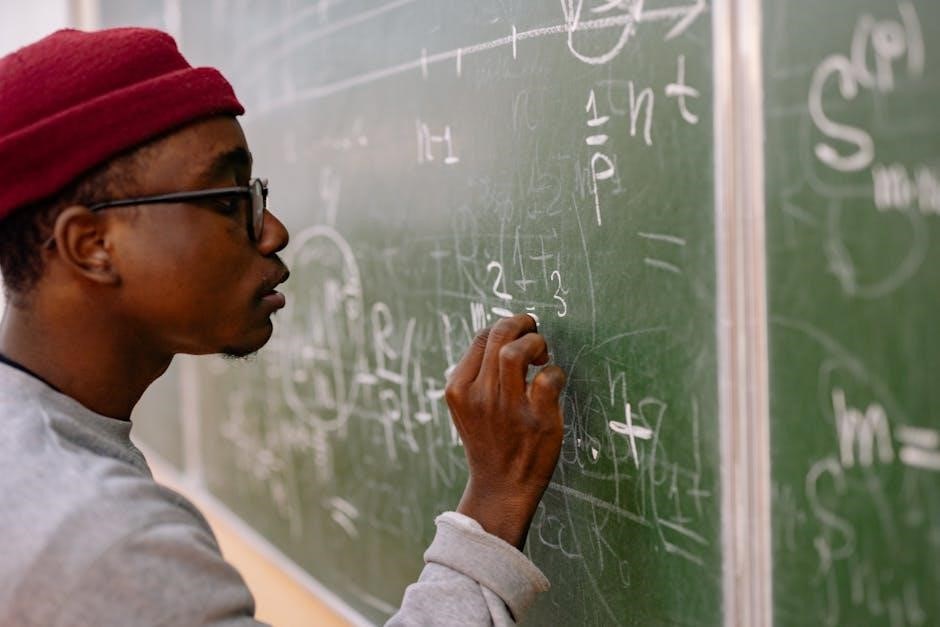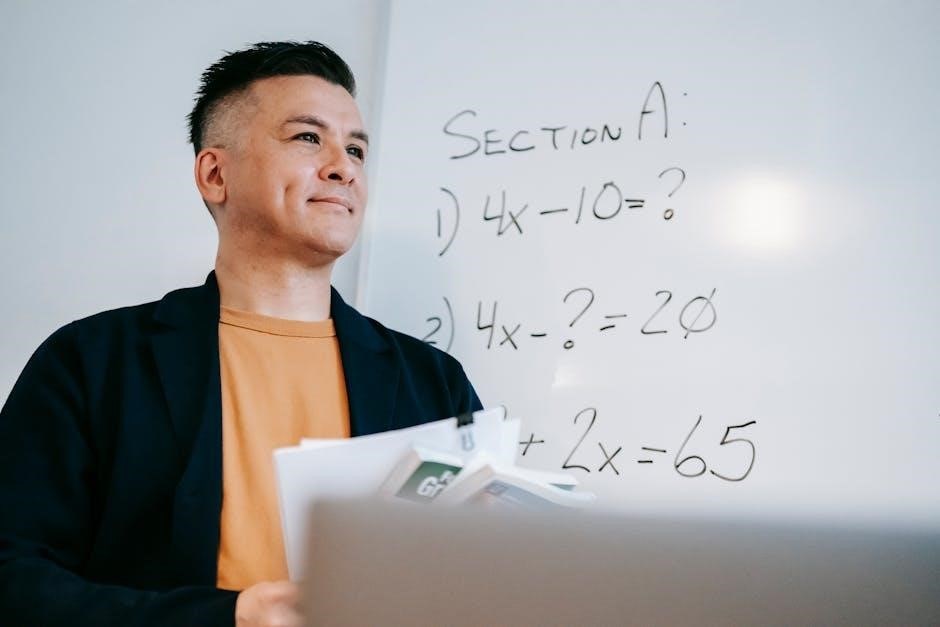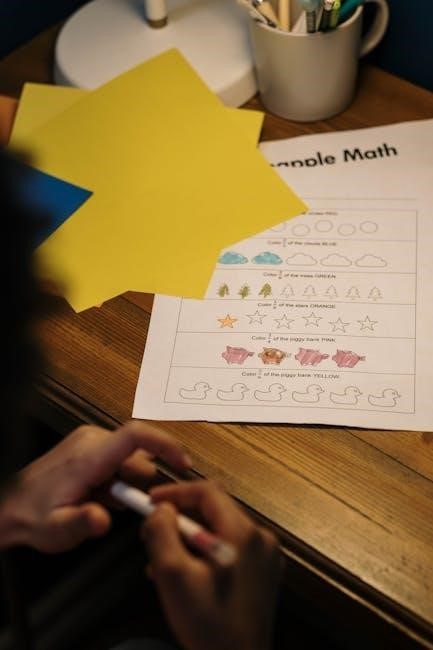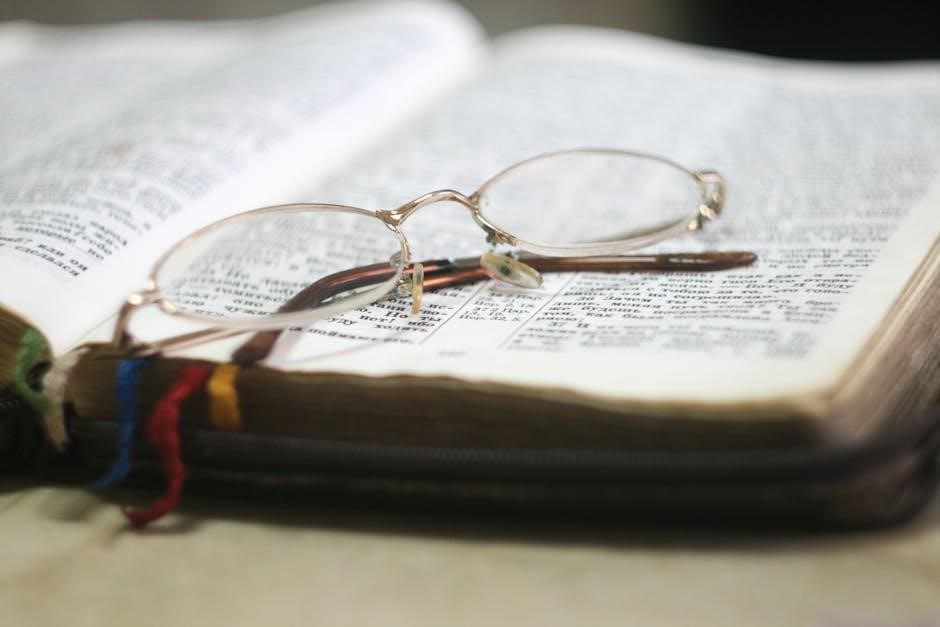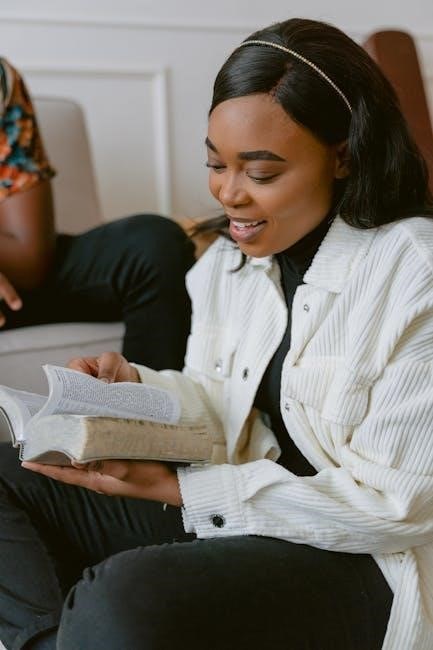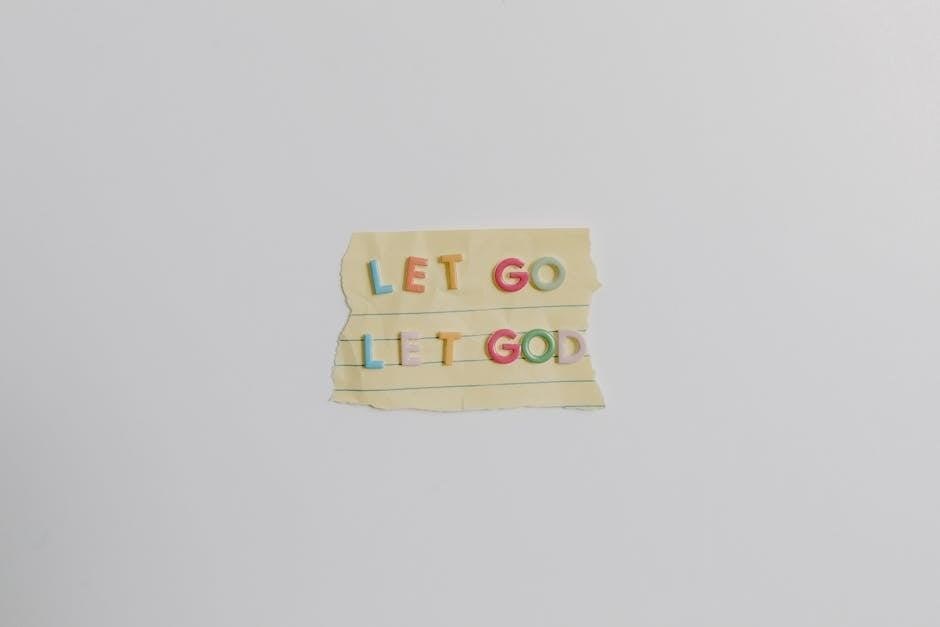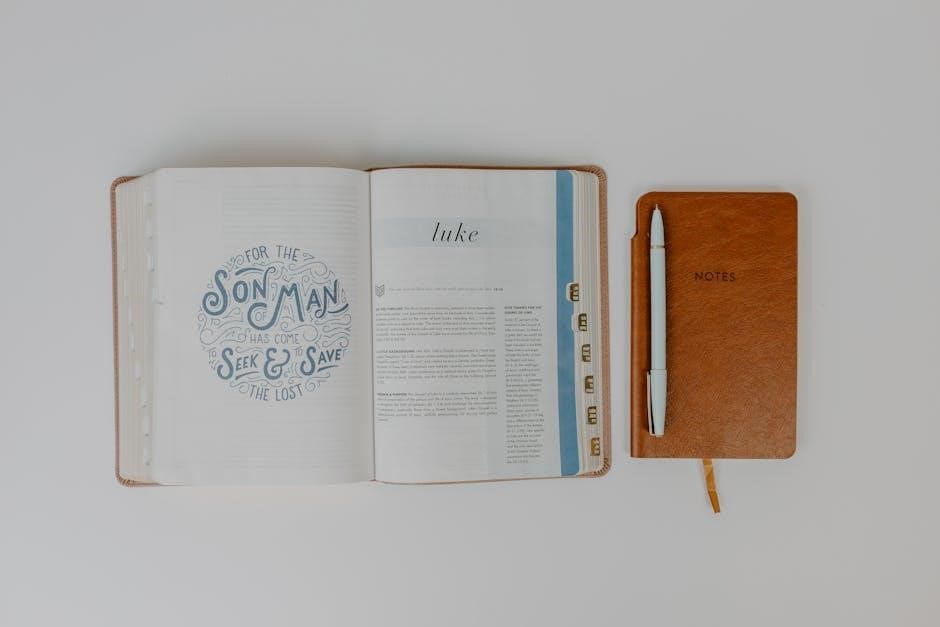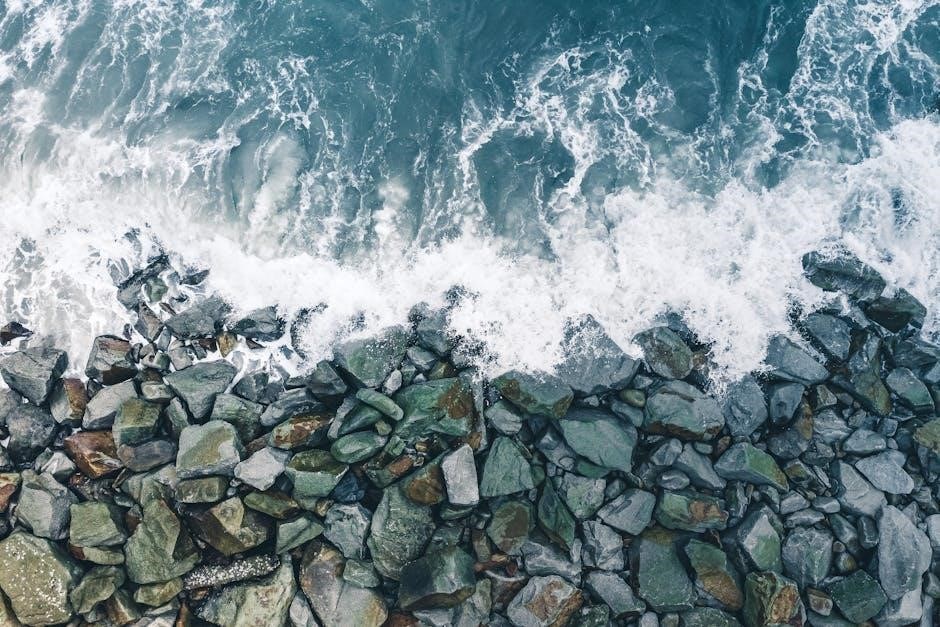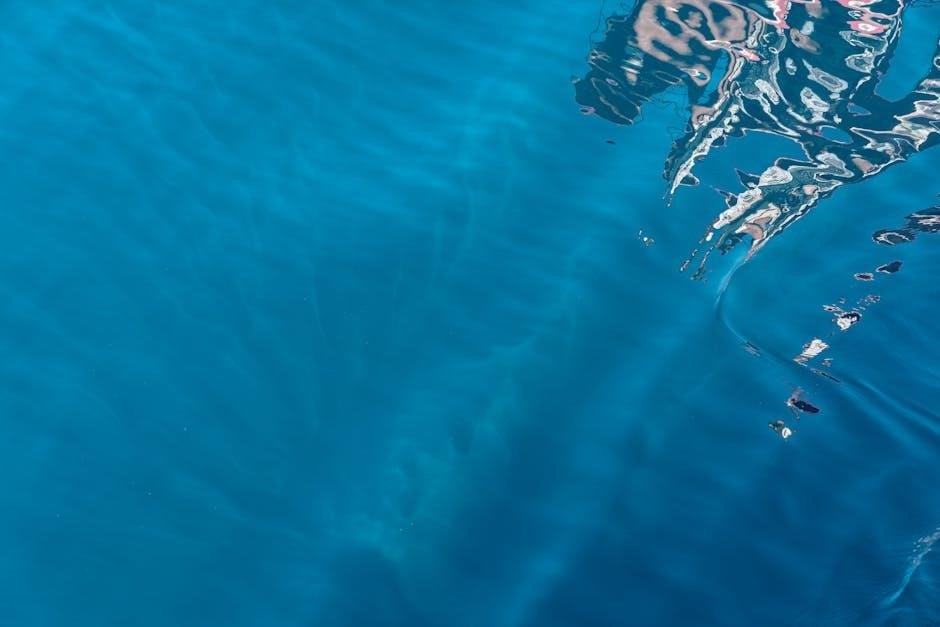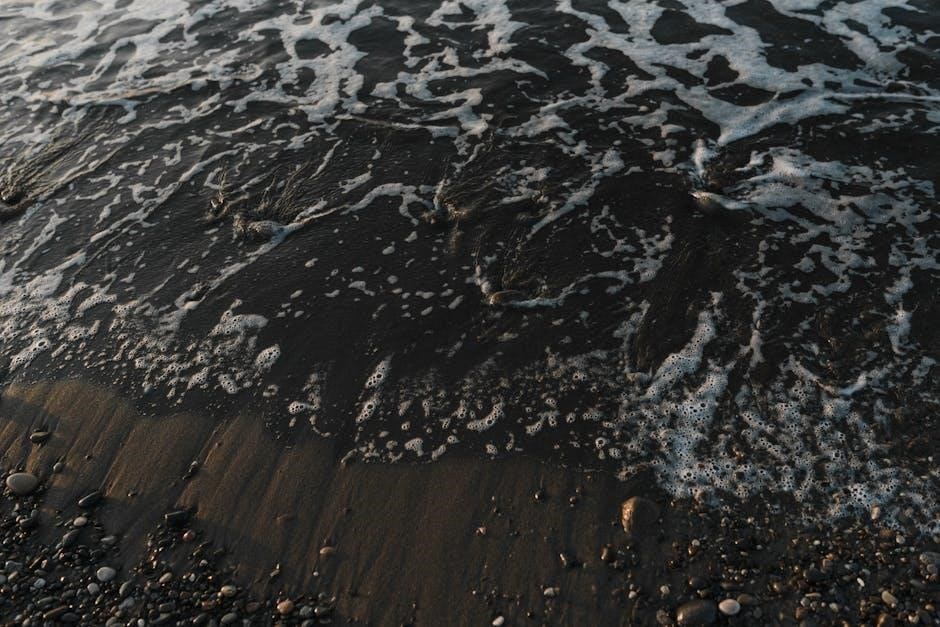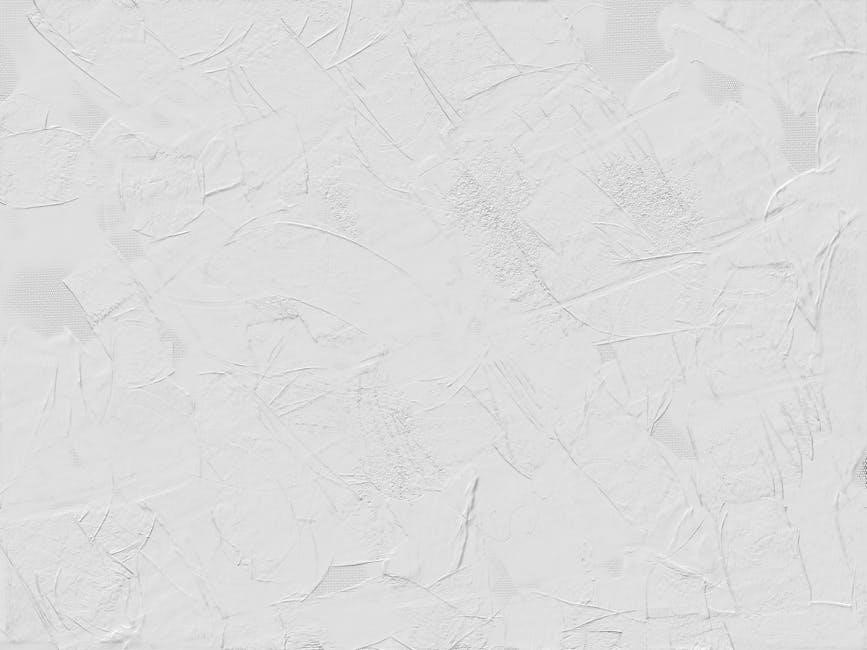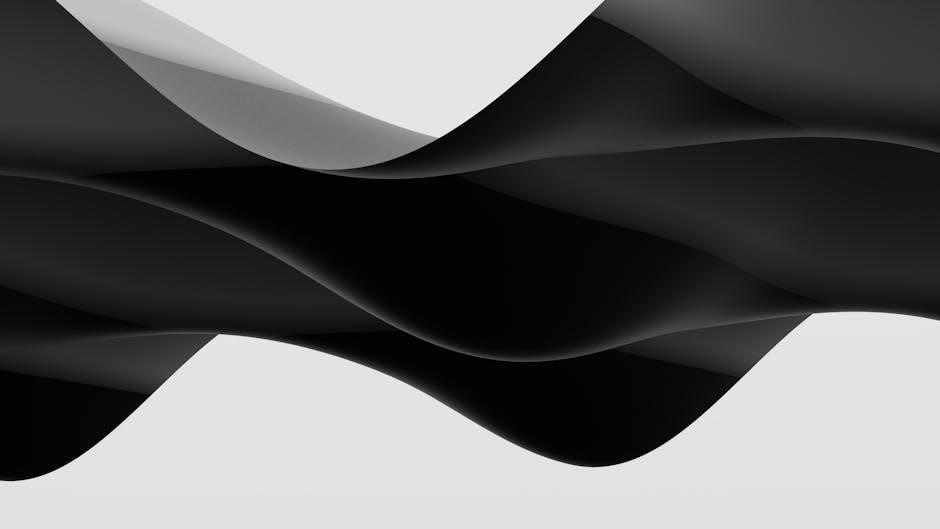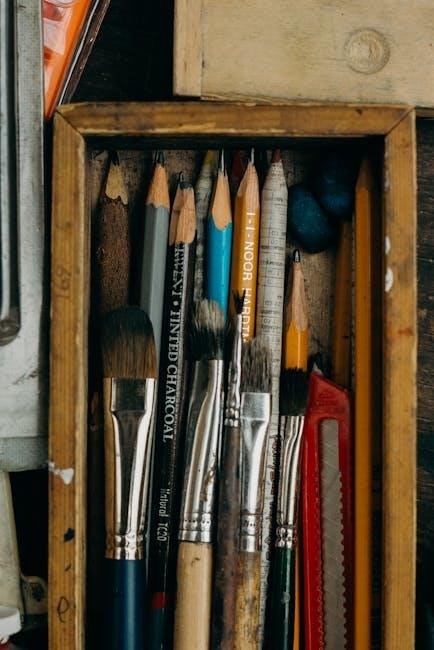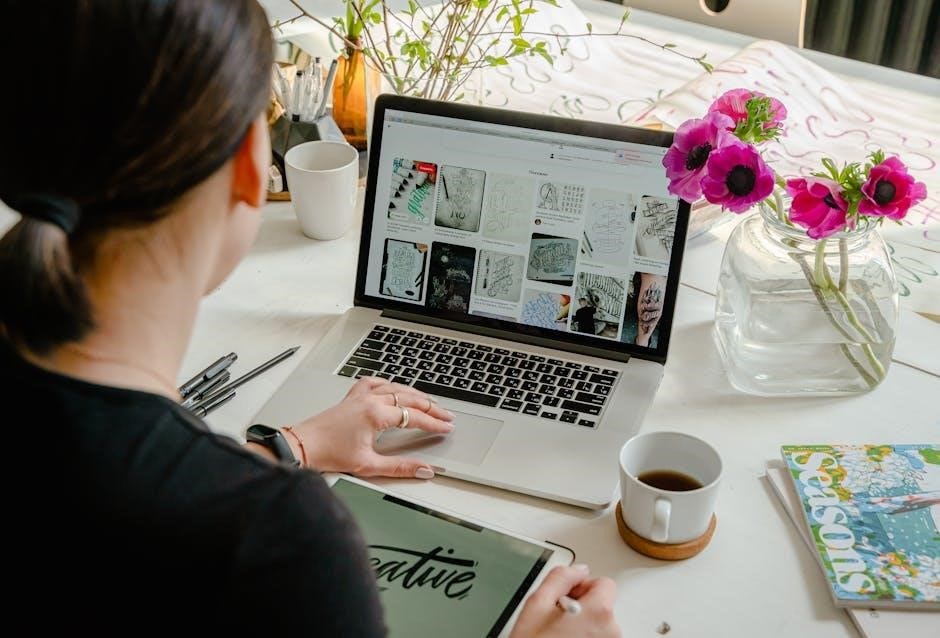Understanding Internalized Homophobia
Internalized homophobia refers to the acceptance of homophobic views by LGBTQ+ individuals, leading to self-hatred, shame, and emotional turmoil due to societal prejudice and discrimination.
Definition and Origins
Internalized homophobia refers to the process by which individuals from the LGBTQ+ community accept and internalize societal homophobic views, leading to self-hatred and shame. It originates from exposure to heteronormative and discriminatory environments, where queer identities are stigmatized. This internalization often begins in childhood, as individuals absorb negative messages about their sexuality from family, culture, or society. Over time, these messages can manifest as self-loathing, identity conflicts, and a rejection of one’s authentic self. Internalized homophobia is deeply rooted in systemic prejudice and can hinder personal growth, relationships, and mental well-being. Understanding its origins is crucial for addressing its harmful effects and fostering self-acceptance.

The Role of Societal and Cultural Influences
Societal and cultural influences significantly contribute to internalized homophobia by perpetuating negative stereotypes and prejudices against LGBTQ+ individuals. From a young age, individuals are often exposed to heteronormative norms, emphasizing traditional gender roles and sexuality. This can lead to feelings of shame and self-doubt, as LGBTQ+ individuals internalize these messages. Cultural and religious teachings frequently condemn homosexuality, exacerbating internal conflict. Media representation, or its absence, further marginalizes LGBTQ+ individuals, contributing to a sense of invisibility. These influences can result in low self-esteem, anxiety, and difficulty forming healthy relationships. Societal changes, such as progressive laws and inclusive education, can mitigate these effects, fostering acceptance and helping individuals embrace their authentic identities. Addressing these influences is crucial for overcoming internalized homophobia and promoting mental well-being.
How Internalized Homophobia Manifests
Internalized homophobia often manifests through self-hatred, shame, and emotional conflict. Many individuals experience self-doubt, questioning their sexual identity and feeling unworthy of love. This can lead to suppression of true feelings and behaviors, causing emotional distress. Some may participate in homophobic actions to mask their own fears, creating a cycle of self-loathing. Others struggle with forming healthy relationships, fearing rejection or judgment. The internal conflict can result in anxiety and depression, as individuals battle societal expectations and personal identity. These manifestations highlight the deep psychological impact of internalized homophobia, emphasizing the need for self-awareness and acceptance to break free from its harmful effects and embrace authenticity.

The Impact on Mental Health
Internalized homophobia often leads to severe mental health challenges, including anxiety, depression, and low self-esteem. Emotional distress and identity conflicts can significantly impair overall well-being and happiness.
Self-Esteem and Identity Conflicts
Internalized homophobia deeply affects self-esteem, often leading to negative self-perceptions and identity conflicts. Individuals may struggle with self-acceptance, experiencing shame and self-doubt due to societal norms. This emotional turmoil can result in feelings of inadequacy and alienation, making it difficult to reconcile one’s true identity with the internalized homophobic beliefs. The conflict between self-acceptance and societal expectations can cause significant psychological distress, hindering personal growth and confidence. Addressing these issues requires self-reflection and support to rebuild self-esteem and embrace authenticity. The journey toward healing involves challenging internalized beliefs and fostering self-compassion to overcome the damaging effects of homophobia on one’s sense of self.
Anxiety, Depression, and Emotional Struggles
Internalized homophobia often manifests as profound emotional turmoil, leading to anxiety, depression, and self-destructive behaviors. The internal conflict between societal expectations and personal identity creates a cycle of guilt, self-loathing, and emotional pain. This mental health struggle can result in social withdrawal, low self-worth, and a pervasive sense of inadequacy. Many individuals experience heightened anxiety in social settings, fearing rejection or judgment, while others grapple with depressive symptoms like hopelessness and sadness. The psychological burden of internalized homophobia can also lead to self-destructive coping mechanisms, further exacerbating emotional distress. Addressing these struggles requires acknowledgment of the root causes and a commitment to self-acceptance and healing. Professional support and a nurturing environment are essential in navigating this complex emotional landscape and fostering mental well-being.
Relationships and Social Interactions
Internalized homophobia significantly impacts relationships and social interactions, often leading to fear of rejection, self-doubt, and difficulty in forming genuine connections. Individuals may struggle with trust, fearing judgment or rejection from others due to their sexual orientation. This can result in strained relationships, as they may hide their true selves to avoid potential criticism. In romantic relationships, internalized homophobia can create barriers to intimacy, as self-acceptance is often lacking. Socially, it may lead to feelings of isolation or loneliness, as individuals withdraw to avoid scrutiny or embarrassment. The constant need to suppress authentic feelings and identity can make it challenging to build meaningful connections, perpetuating a cycle of emotional distance and unfulfilling interactions.

Strategies for Overcoming Internalized Homophobia
Overcoming internalized homophobia involves education, self-reflection, and embracing authenticity. Seeking therapy, building supportive communities, and practicing self-compassion are key strategies to heal and foster self-acceptance and empowerment.

Self-Awareness and Recognition
Self-awareness is the first step in overcoming internalized homophobia, involving recognizing and acknowledging deeply ingrained homophobic beliefs. This process requires introspection to identify negative self-perceptions rooted in societal prejudice. Understanding how internalized homophobia manifests in self-criticism, shame, or doubt is crucial. Educating oneself about LGBTQ+ history and rights can help reframe these harmful beliefs. Self-reflection allows individuals to distinguish between internalized prejudice and their authentic selves. Acknowledging these feelings without judgment fosters a foundation for healing and growth. This awareness empowers individuals to challenge and reframe harmful narratives, ultimately moving toward self-acceptance and emotional liberation from internalized homophobia.
Therapy and Professional Support
Therapy and professional support play a vital role in addressing internalized homophobia, offering a safe space for individuals to explore and challenge harmful beliefs. Working with a licensed therapist, particularly one trained in LGBTQ+ issues, can provide tailored strategies to reframe negative self-perceptions. Cognitive-behavioral therapy (CBT) is often effective in identifying and changing destructive thought patterns rooted in internalized homophobia. Additionally, therapists can help individuals develop coping mechanisms and foster self-compassion, reducing the emotional burden of shame and self-doubt.
Support groups, either in-person or online, also provide a sense of community and understanding. Sharing experiences with others who face similar struggles can diminish feelings of isolation and validate the journey toward healing and self-acceptance.
Building a Supportive Community
Building a supportive community is essential for overcoming internalized homophobia, as it fosters acceptance and understanding. Surrounding oneself with empathetic individuals who embrace LGBTQ+ identities helps reduce feelings of isolation and validation of one’s experiences; Supportive communities provide a space for open dialogue and shared experiences, enabling individuals to heal collectively and challenge societal norms that perpetuate homophobia.
Advocacy and education within these communities play a crucial role in dismantling harmful stereotypes and promoting inclusivity. By creating safe environments where individuals feel valued, communities empower LGBTQ+ persons to embrace their authentic selves and reclaim their identities with pride and confidence.

Embracing Authenticity and Self-Acceptance
Embracing authenticity and self-acceptance empowers individuals to reject internalized homophobia, fostering self-compassion and confidence. Recognizing one’s true identity and valuing it leads to profound personal liberation and healing.
The Power of Self-Compassion
Self-compassion is a vital tool in overcoming internalized homophobia, allowing individuals to replace self-hatred with kindness and understanding. By acknowledging their humanity and validating their emotions, people can counteract the harmful effects of societal prejudice. Self-compassion fosters a nurturing mindset, helping individuals accept their true selves without judgment. This practice encourages empathy toward oneself, especially when confronting painful memories or feelings of shame. Over time, it strengthens resilience and promotes mental well-being. Embracing self-compassion also enhances relationships, as individuals learn to extend the same kindness they offer themselves to others. It is a cornerstone of healing, empowering LGBTQ+ individuals to reclaim their identities and live authentically.

Reclaiming and Celebrating LGBTQ+ Identity
Reclaiming and celebrating LGBTQ+ identity is a powerful step in overcoming internalized homophobia. It involves embracing one’s authentic self, rejecting societal prejudice, and finding pride in who you are. By challenging internalized homophobic beliefs, individuals can shift from shame to self-acceptance. Engaging with affirming communities, role models, and cultural celebrations helps counteract harmful stereotypes and fosters a sense of belonging. Celebrating LGBTQ+ identity through art, storytelling, and advocacy not only empowers individuals but also contributes to broader societal change. This process of reclaiming identity is deeply personal and transformative, allowing individuals to live authentically and unapologetically, free from the burdens of internalized homophobia.