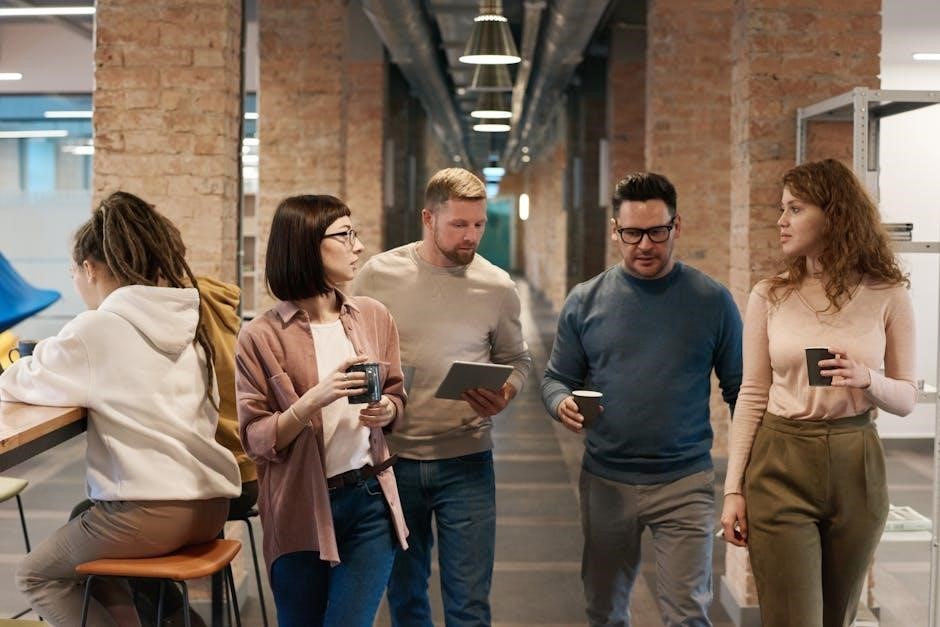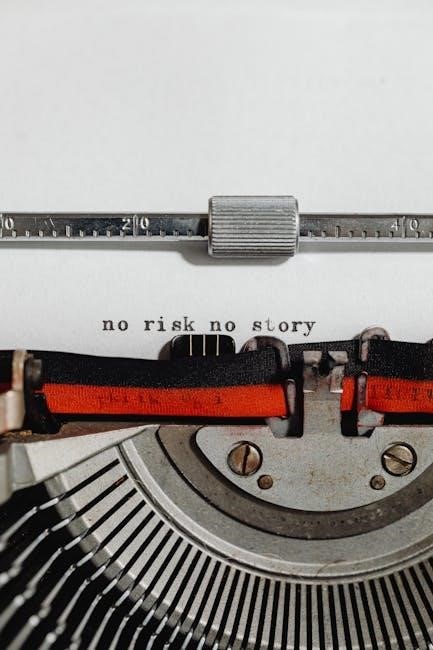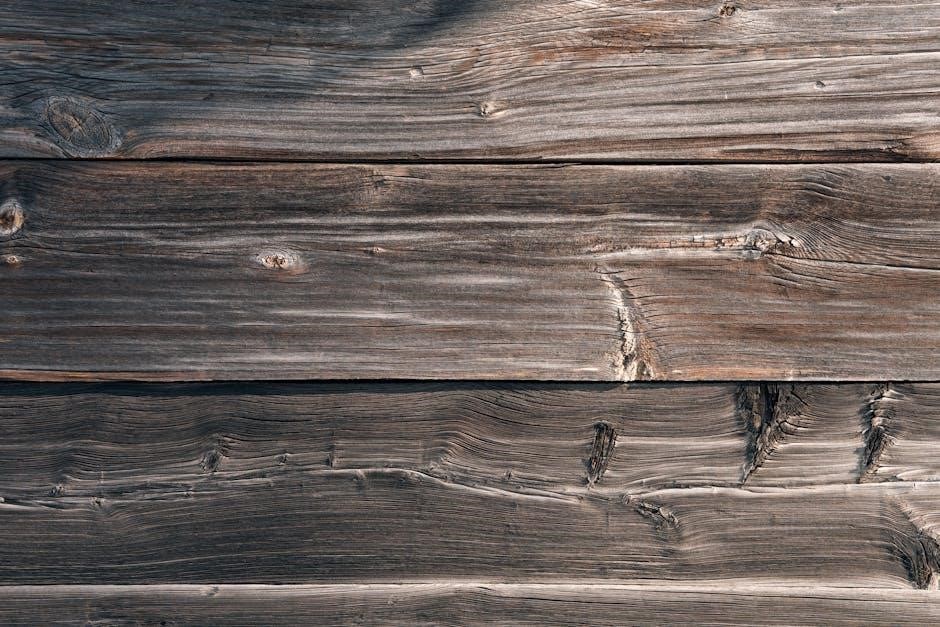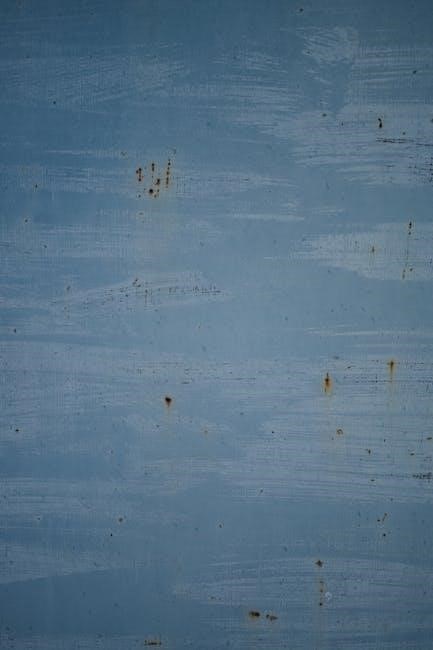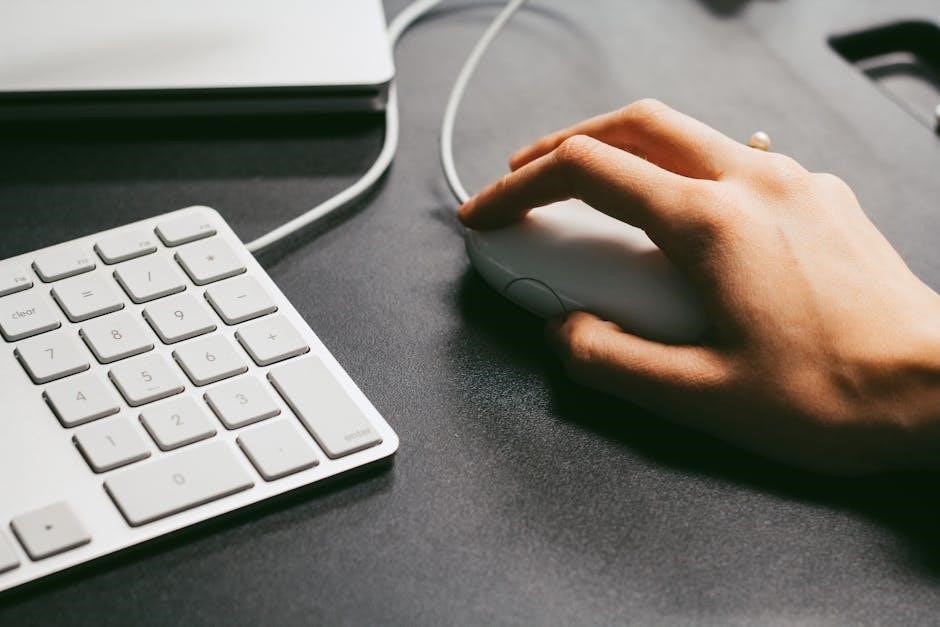The Beery VMI Manual provides comprehensive guidelines for administering and interpreting the Beery-Buktenica Developmental Test of Visual-Motor Integration, a widely used assessment tool for identifying visual-motor integration skills and related challenges in children and adults. It serves as an essential resource for educators, psychologists, and therapists, offering detailed instructions for accurate evaluation and supporting the identification of learning disabilities and developmental delays.
Overview of the Beery-Buktenica Developmental Test of Visual-Motor Integration
The Beery-Buktenica Developmental Test of Visual-Motor Integration (Beery VMI) is a widely recognized assessment tool designed to evaluate visual-motor integration skills in individuals of all ages. It is composed of three main tasks: Visual-Motor Integration (VMI), Visual Perception (VP), and Motor Coordination (MC). The test is known for its reliability and validity in identifying challenges related to visual-motor integration, which are often linked to learning disabilities and developmental delays. The Beery VMI is commonly used in educational, clinical, and therapeutic settings to provide insights into an individual’s ability to integrate visual and motor skills effectively. Its supplementary tests further help differentiate between visual, motor, and integration difficulties, making it a comprehensive diagnostic tool.

Structure and Components of the Beery VMI
The Beery VMI consists of three core tasks: Visual-Motor Integration (VMI), Visual Perception (VP), and Motor Coordination (MC). These tasks assess different aspects of visual-motor skills.
Visual-Motor Integration (VMI) Task
The Visual-Motor Integration (VMI) task is the central component of the Beery VMI assessment. It evaluates the ability to integrate visual and motor skills through a series of drawing exercises. Participants are asked to copy shapes, starting with simple forms and progressing to more complex figures. This task assesses how well an individual can translate visual information into precise motor responses. The VMI task is essential for identifying challenges in visual-motor integration, which can impact academic performance, fine motor skills, and daily functioning. Accurate administration and scoring, as outlined in the manual, ensure reliable results for interpretation.
Visual Perception (VP) Task
The Visual Perception (VP) task assesses an individual’s ability to interpret and understand visual information without the need for motor responses. This task evaluates how well a person can recognize shapes, forms, and spatial relationships. Participants are shown a series of shapes and asked to identify matching figures, even when they are rotated or overlapped. The VP task is designed to isolate visual skills, ensuring that difficulties in visual-motor integration are not solely due to motor challenges. It complements the VMI task by providing a clearer understanding of visual processing abilities, aiding in the identification of specific learning and developmental challenges.
Motor Coordination (MC) Task
The Motor Coordination (MC) task evaluates an individual’s fine motor skills and hand-eye coordination by requiring the drawing of shapes and lines without visual cues. This task isolates motor abilities, ensuring that challenges in visual-motor integration are not solely due to visual perception issues. Participants are asked to replicate shapes and patterns, demonstrating their ability to coordinate movements accurately. The MC task, along with the VP and VMI tasks, provides a comprehensive understanding of motor skills and their impact on overall visual-motor integration. By focusing solely on motor execution, it helps identify specific motor-related difficulties, aiding in the development of targeted interventions and therapeutic strategies.

Administration and Scoring Guidelines
The Beery VMI Manual provides detailed instructions for administering and scoring the test, including standardized procedures for the Short Form and Full Form assessments. It ensures reliability and validity in evaluating visual-motor integration skills across various age groups, offering clear criteria for interpreting results accurately.
Administration Forms: Short Form, Full Form, Visual Perception Form, and Motor Coordination Form
The Beery VMI Manual includes four distinct administration forms tailored to specific assessment needs. The Short Form offers a concise evaluation of visual-motor integration, ideal for quick screenings, while the Full Form provides a comprehensive assessment for in-depth analysis. Additionally, the Visual Perception Form focuses solely on visual processing skills, and the Motor Coordination Form evaluates fine motor abilities independently. These forms allow professionals to target specific areas of concern, ensuring accurate and nuanced evaluations of visual-motor integration, visual perception, and motor coordination skills across diverse settings and populations. Each form is standardized to ensure reliability and validity in assessing developmental and functional abilities.
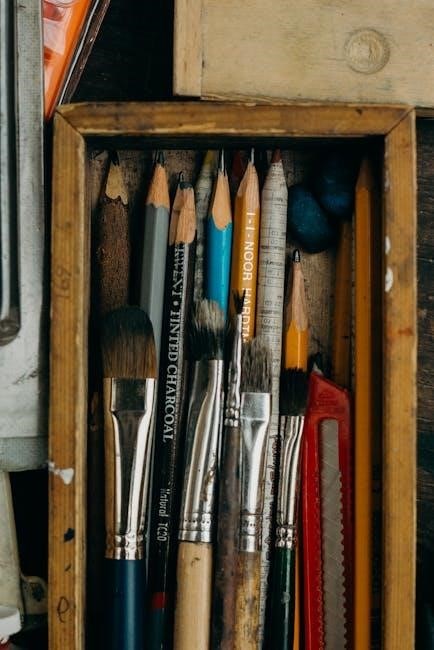
Scoring Manual and Interpretation of Results
The Beery VMI Manual incorporates a detailed scoring guide, enabling precise interpretation of test results. It outlines standardized procedures for evaluating responses, ensuring consistency and accuracy. The manual provides norm-referenced scores, allowing comparison of an individual’s performance to age-related peers. Percentile ranks and standard deviations are included to facilitate clear understanding of results. Additionally, it offers guidance on identifying performance patterns that may indicate developmental delays or learning disabilities. The scoring manual also includes resources for creating targeted intervention plans, making it an invaluable tool for educators and clinicians to support individuals with visual-motor challenges.

Clinical Applications and Uses
The Beery VMI Manual is widely used in educational and clinical settings to assess visual-motor skills, aiding in the diagnosis of learning disabilities and developmental delays, and supporting therapeutic interventions.

Identifying Learning Disabilities and Developmental Delays
The Beery VMI Manual is a valuable tool for identifying learning disabilities and developmental delays by assessing visual-motor integration skills. It provides standardized scores to determine if a child’s abilities fall below age-appropriate expectations. The test helps educators and psychologists detect early signs of challenges, enabling timely interventions. By evaluating visual, motor, and integrated skills, the Beery VMI offers insights into potential difficulties in academic and motor tasks, guiding targeted support strategies. This assessment is particularly useful in educational settings, helping to create individualized plans for students with identified needs. Early identification supports better outcomes, making the Beery VMI a crucial diagnostic resource.
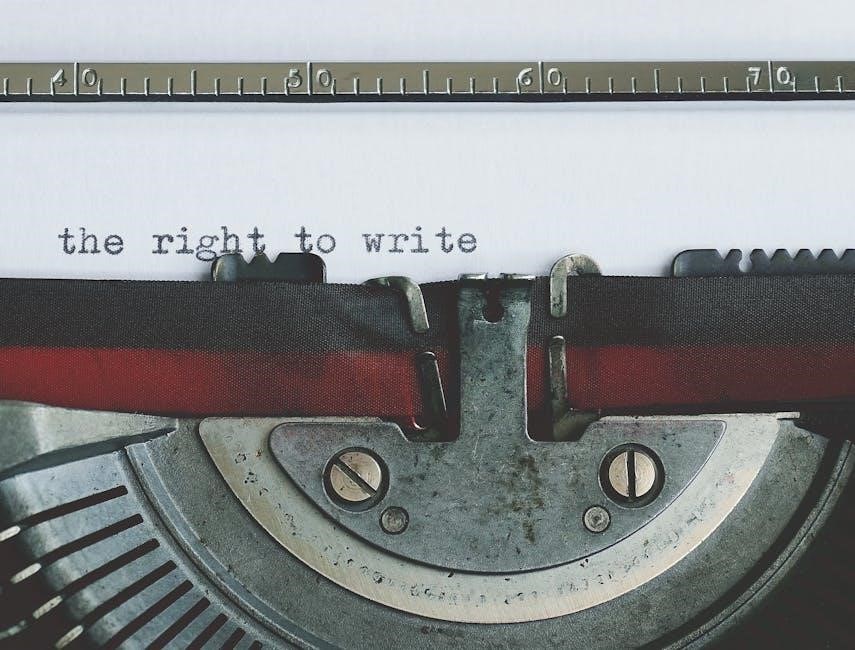
Use in Rehabilitation and Therapy Settings
The Beery VMI Manual is widely utilized in rehabilitation and therapy settings to assess and improve visual-motor integration skills in individuals with physical or cognitive impairments. Occupational therapists and rehabilitation specialists use the test to identify specific deficits and tailor interventions. It is particularly beneficial for individuals recovering from injuries, stroke, or developmental delays; The manual provides clear guidelines for interpreting results and designing targeted therapy plans. By addressing visual-motor integration challenges, professionals can enhance patients’ fine motor skills, hand-eye coordination, and overall functional abilities, making the Beery VMI an essential tool in promoting recovery and independence.

Accessing the Beery VMI Manual
The Beery VMI Manual can be downloaded as a PDF by creating a free account on platforms like Open Library or purchased through authorized distributors online.

Downloading the Beery VMI Manual as a PDF
Downloading the Beery VMI Manual as a PDF is a straightforward process for professionals seeking to assess visual-motor integration skills. Open Library offers free access by creating an account, while authorized distributors provide paid options. This digital format ensures convenience, allowing easy access to administration guidelines, scoring instructions, and interpretation tips. The PDF version is ideal for educators, psychologists, and therapists, enabling efficient use in clinical and educational settings. It is a cost-effective and reliable way to obtain this essential resource for evaluating visual-motor integration challenges in children and adults.
Resources for Purchase or Free Access
The Beery VMI Manual is accessible through various resources, ensuring flexibility for professionals and researchers. Open Library offers free access by creating a user account, providing a convenient option for those seeking the manual without cost. For purchase, authorized distributors like Pearson and the Beery VMI official website offer reliable options, ensuring authentic and updated materials. Additionally, some academic institutions provide access to the manual for their affiliates. Purchasing from reputable sources guarantees compliance with copyright laws and access to the most current edition. This variety of resources caters to different needs, making the manual widely accessible for educational and clinical use.
The Beery VMI Manual is a gold standard for assessing visual-motor skills, providing essential resources for educators and therapists to identify and address developmental challenges effectively.

Importance of the Beery VMI in Assessing Visual-Motor Skills
The Beery VMI is a gold standard for evaluating visual-motor integration, offering a reliable and comprehensive assessment of skills critical for learning and daily functioning. Its ability to identify challenges in visual-motor integration, visual perception, and motor coordination makes it indispensable in educational and clinical settings. By providing actionable insights, the Beery VMI supports early intervention, helping children and adults overcome developmental delays. Its widespread use underscores its value in promoting academic and therapeutic success, making it a vital tool for professionals seeking to enhance individual potential and improve outcomes in diverse populations.